The power of syncing Multi-Reference fields between Airtable and Webflow
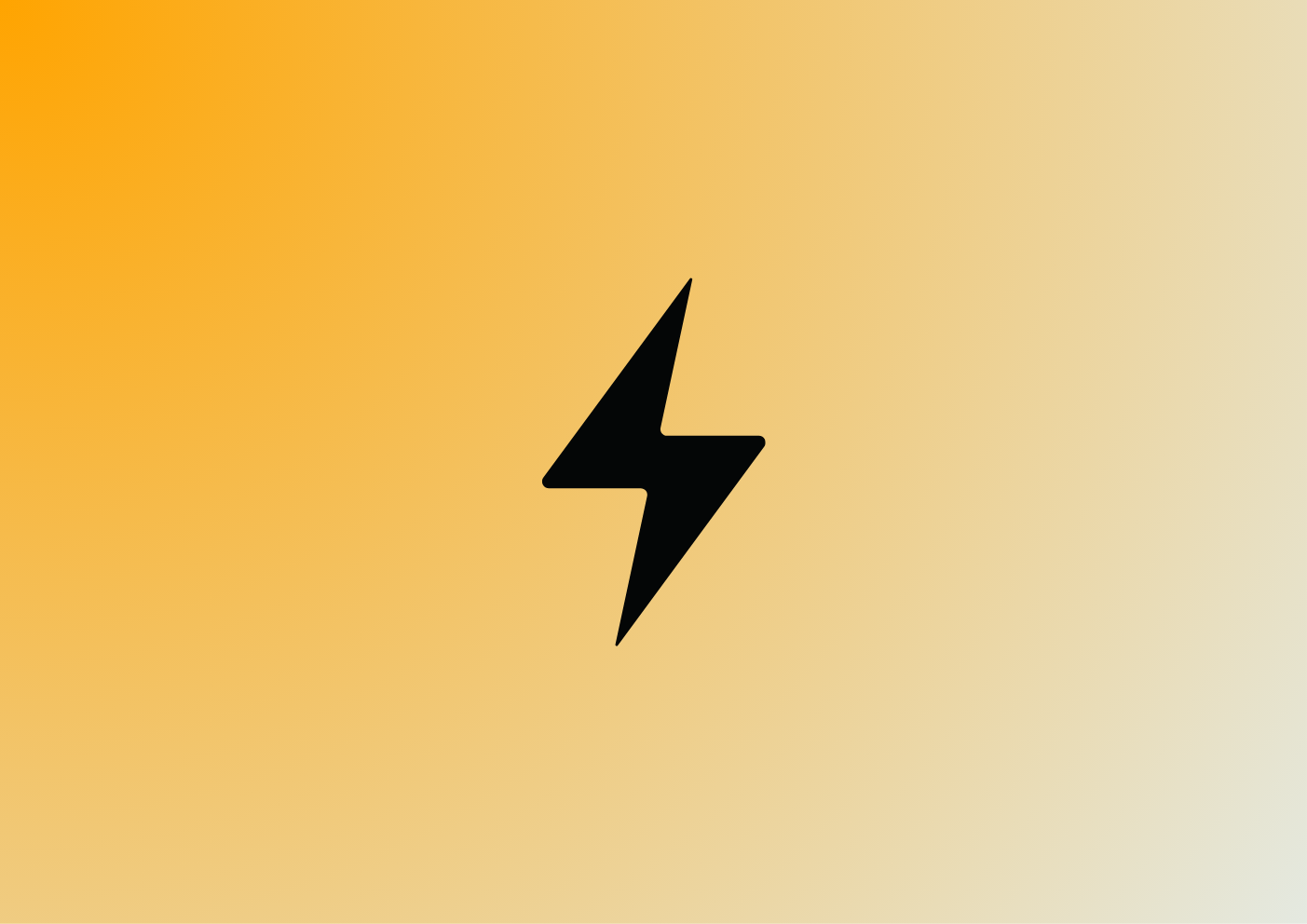

Have you ever dreamt of replicating Airtable's amazing multi-select functionality in your Webflow website? Well, dream no more! While Webflow's CMS doesn't offer multi-select fields natively, you can achieve a similar result using a clever combo of Airtable and PowerImporter.
Here's the scenario: imagine you're building a website showcasing your team of talented writers. You want each blog post to be easily tagged with the author(s) who wrote it. Webflow's reference fields can handle this, but what if a post has multiple authors? That's where our Airtable and PowerImporter tag team comes in!
Building the bridge between Airtable and Webflow
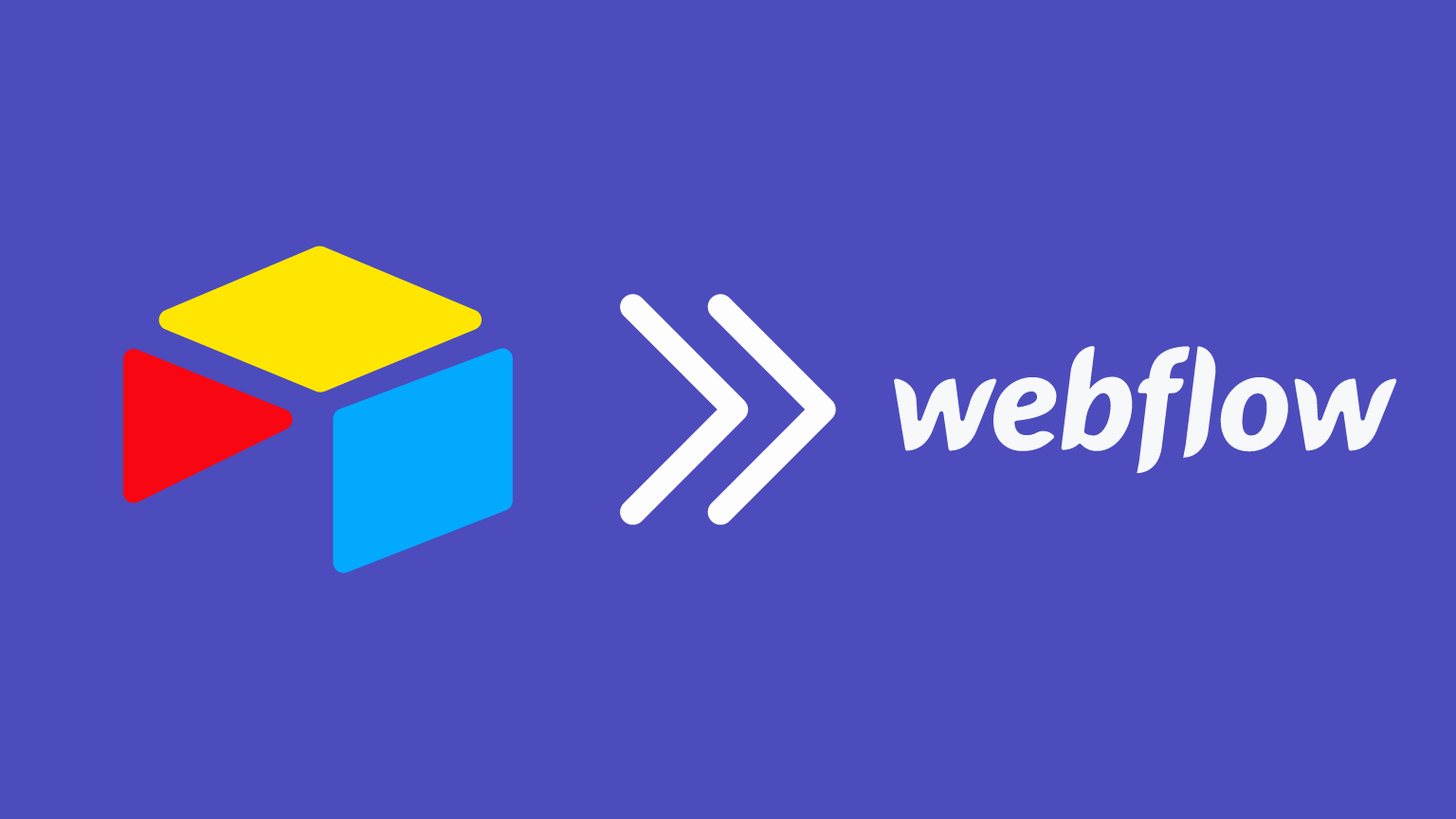
- The Option Vault: First things first, you need to create a special table in Airtable – a treasure trove of all the possible options for your reference field. In our author example, this table would list all your amazing writers.
- Connecting the Dots: Now, in your main Airtable table (where you store your blog posts), add a special "Link to record" field. This acts like a magic bridge, connecting each post to its corresponding author(s) in the option vault. Tip: If you are likely to have several authors (or categories, tags, etc), leave the option "Enable linking to multiple records". If you want to make sure that only one author is referenced for each blog post, then un-tick this option.
- Webflow's Reference Rendezvous: Over in Webflow, it's time to create some collections. You'll need two: one for your main content (like blog posts) and another for the referenced items (like authors). Here's the magic – within your main collection (blog posts), create a reference or multi-reference field that connects to your author collection. This allows you to link each blog post to its writer(s). Just like in Airtable, you can create a single reference field (called "reference field" which will enable only one reference, or you can create a multi-reference field which will enable referencing several values, such as several authors for one blog post.
- PowerImporter: The Master Matchmaker: This is where PowerImporter swoops in. It acts as the translator between your Airtable data and Webflow's collections. Using PowerImporter, you'll map both your Airtable tables to the corresponding Webflow collections. Then, comes the key step – you'll map the "Link to record" field in Airtable to the Reference/Multi-reference field in Webflow. This creates the seamless connection between your data and your website.
Et Voila! Multi-Reference magic!
With this setup, you can easily manage your author references in Airtable, and those connections will be magically reflected in your Webflow website. Now, your blog posts can proudly display the collaborative efforts of your writing team!
Why Airtable and PowerImporter?
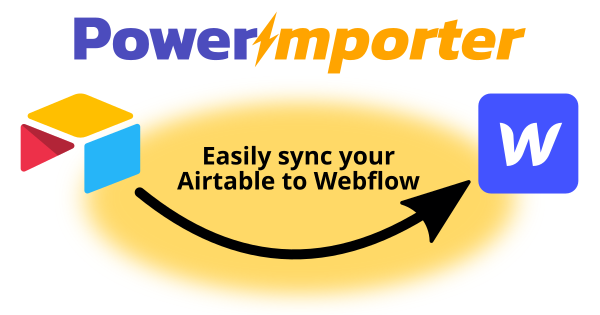
It's important to note that popular automation tools like Make or Zapier currently don't support syncing multi-reference fields. This makes the Airtable and PowerImporter combo a powerful solution for achieving multi-select functionality in Webflow.
Always in sync: Auto-sync with PowerImporter
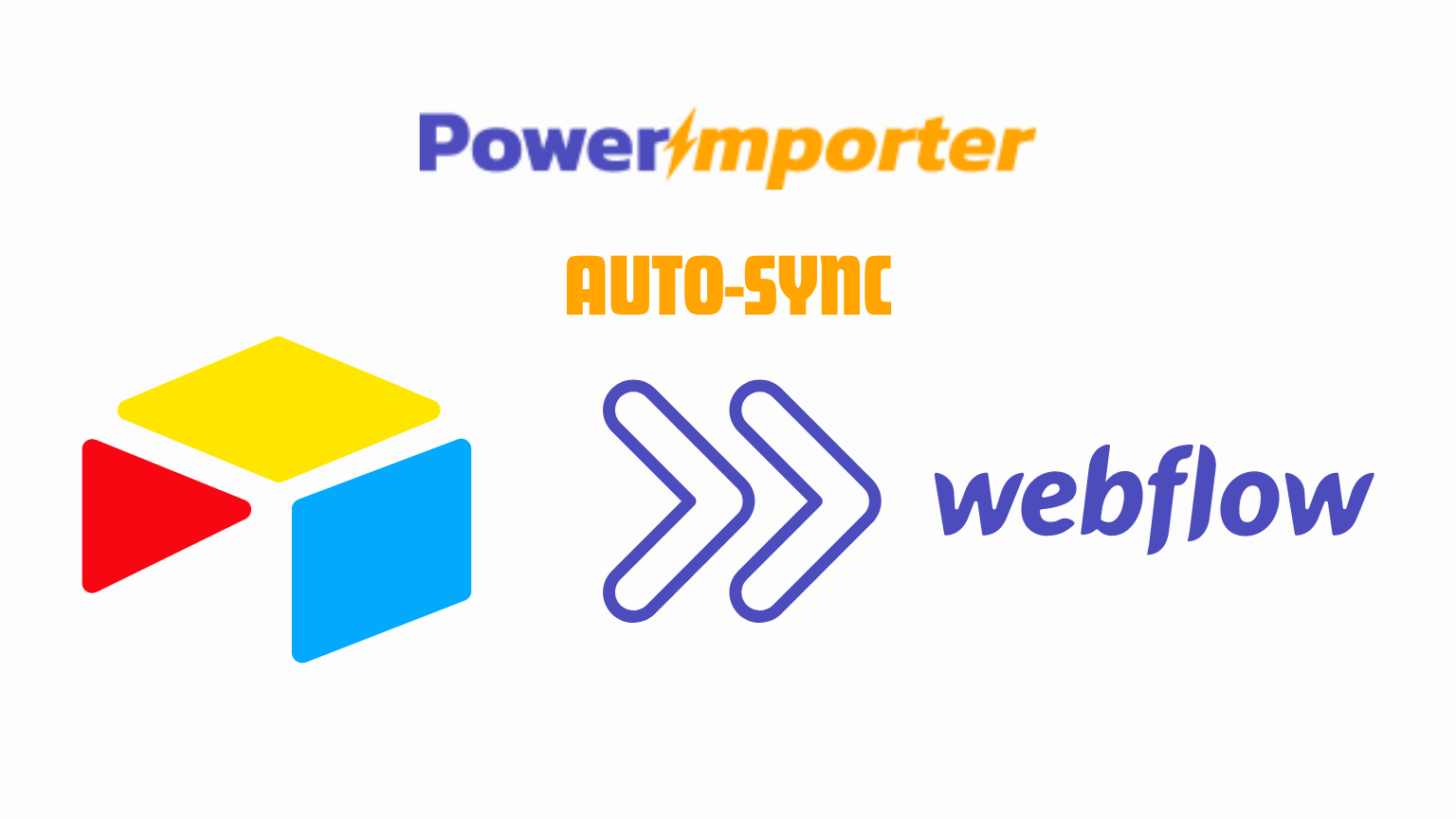
But the magic doesn't stop there! PowerImporter offers an amazing feature called Auto-sync. With this enabled, any changes you make to your Airtable data will be automatically detected by PowerImporter. This means adding new authors to your author table, creating new blog posts, or updating any information will be seamlessly reflected in your Webflow site. No more manual updates, just a constantly synchronized website that reflects your latest Airtable data!
Want to See it in Action?
For a deeper dive with a visual guide, check out the included video tutorial. It will walk you through each step, making this multi-select mastery a breeze!
You can also browse our comprehensive documentation on the topic of reference and multi-reference fields here. You will step-by-step tutorials for each of the steps described in our blog.
Learn more about our features and benefits on the PowerImporter website: https://www.powerimporter.com/
Ready to try it out? Sign up for your free trial today! https://app.powerimporter.com/users/sign_up


