Integrating Airtable with Webflow: Common Challenges


Airtable and Webflow are both powerful tools alone, but when used in tandem they can supercharge your website. So, how do you bridge the gap between this robust data management tool and this intuitive web development platform to achieve integrated website design and management?
To realise the benefits of marrying the two – harmonised data and design, real-time synchronisation of data, dynamic and personalised experiences for users, and streamlined workflows – users must navigate an integration process. However, before they can enhance website functionality and user experiences to create dynamic, data-driven web encounters, they must overcome common challenges that arise during this process.
Common challenges when integrating Airtable with Webflow
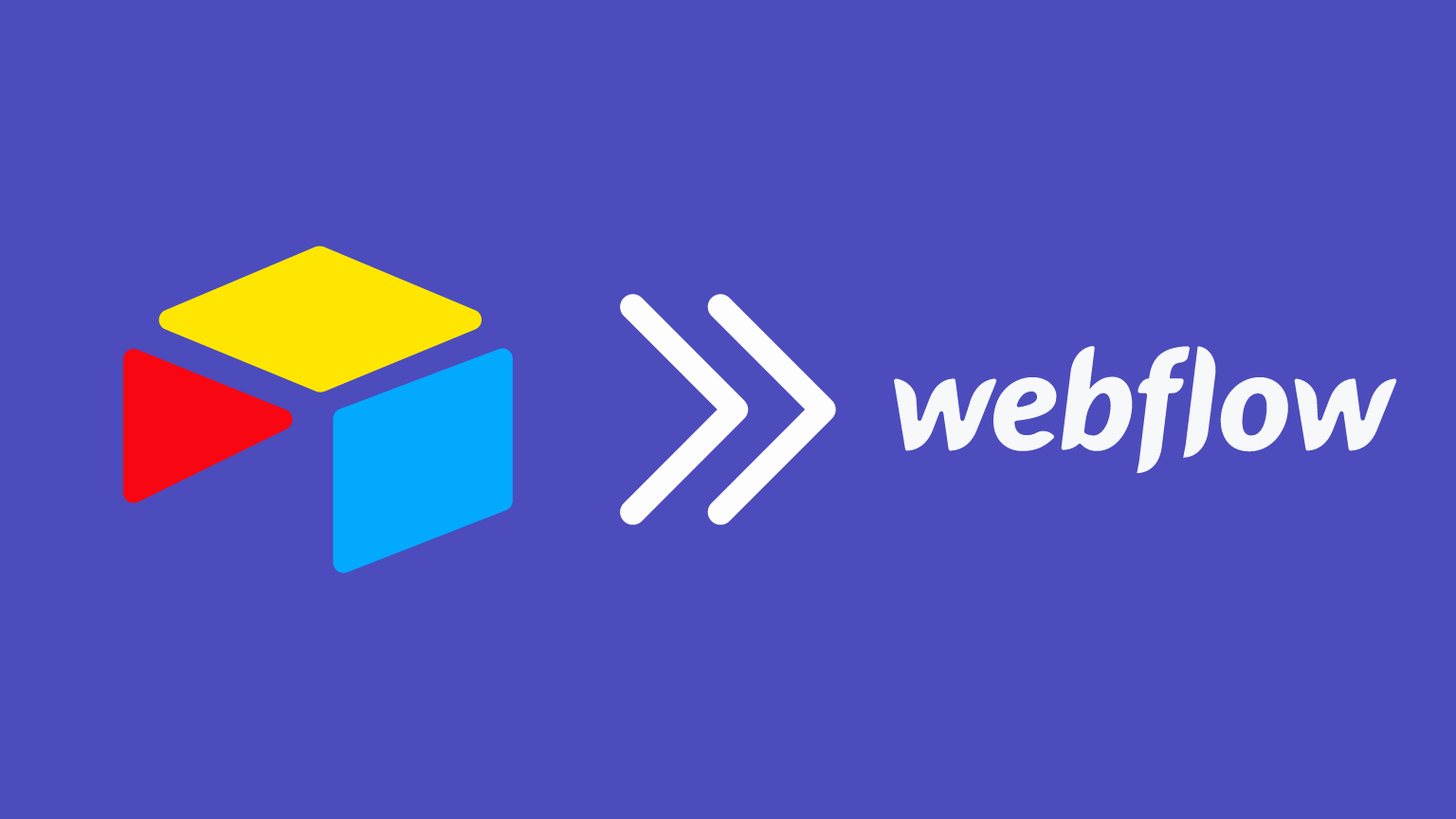
1. Technical Integration Challenges
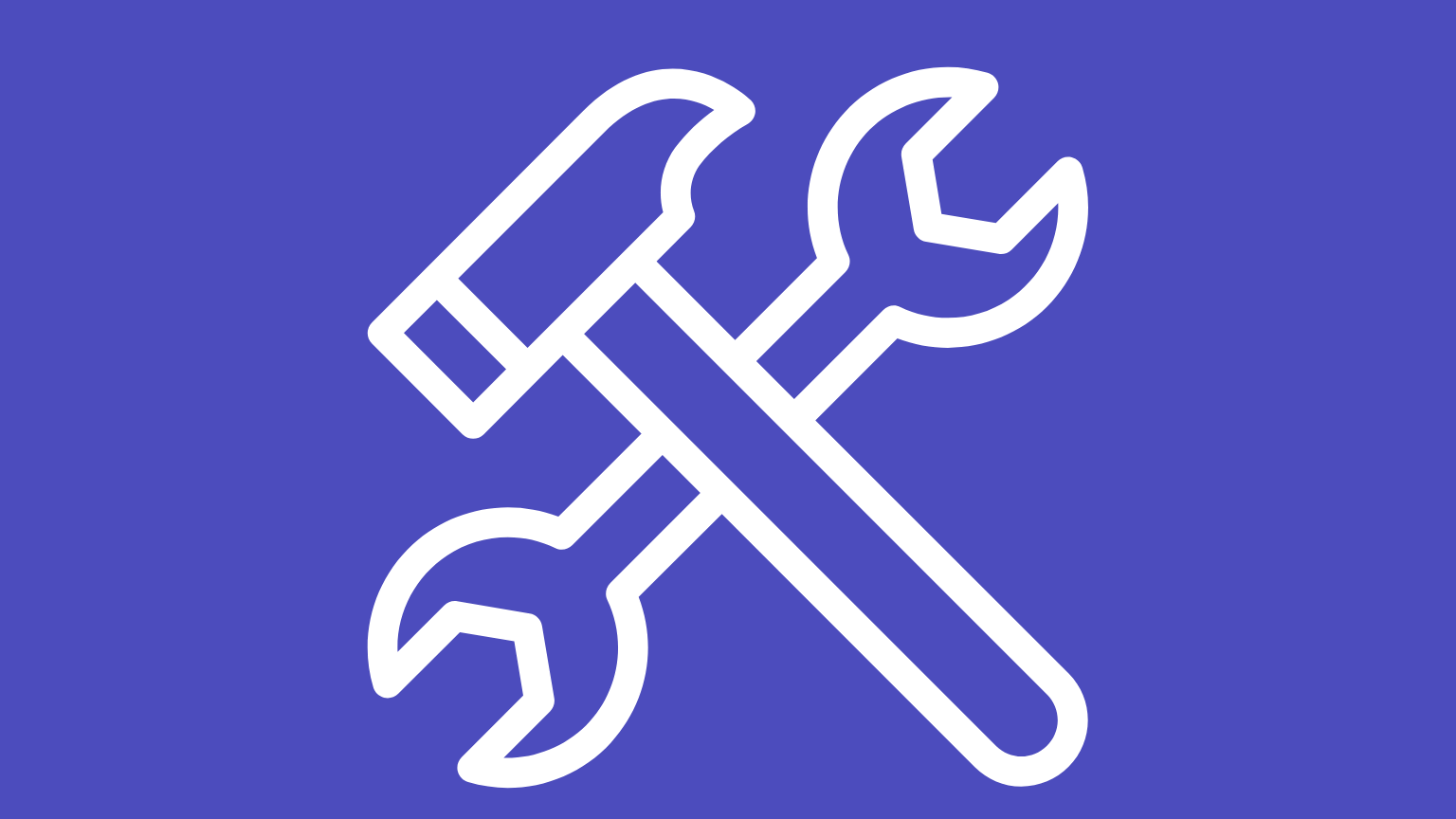
Data Mapping
Matching Airtable's data to Webflow's structure typically demands complex handling, requiring you to map the data from one to the other accurately.
Solution: To overcome this, you must understand the structure of your Airtable base and how it relates to the fields and collections in Webflow.
Data Synchronisation
To display dynamic data on your website you must synchronise it first, which can be challenging, especially when dealing with real-time updates. Both Airtable and Webflow have API rate limits that can affect synchronisation. Many Webflow users face issues with data not updating automatically or experiencing a lag in data synchronisation.
Solution: Check the fields and data types align as closely as possible. This will reduce the chances of data mismatch and make synchronisations moother. Review Airtable's API rate limits to ensure your integration adheres to them to maintain a reliable connection.
Data Security
While Webflow and Airtable provide security features and best practices, the ultimate responsibility for securing your data lies with you. Despite Airtable’s sharing and permission settings, maintaining data security when integrating it with public-facing websites can be complicated, potentially exposing them to authorised users. If data encryption is overlooked, data transmission becomes insecure.
Solution: Make sure both Airtable and Webflow are configured to use HTTPS. This encrypts data in transit, adding an additional layer of security that helps prevent malicious actors from intercepting and accessing sensitive information.
Design Limitations in Webflow
While Webflow offers significant flexibility in design, integrating Airtable data might hit snags due to design constraints. Especially when attempting to display complex or large data sets,Webflow’s design elements may require creative adaptation.
Solution: Leverage Webflow's CMS Collections feature to its fullest potential, ensuring that the design elements can dynamically adjust to the content structure of Airtable data. In cases where default design options fall short, explore custom CSS or JavaScript solutions to achieve the desired layout and data presentation.
Mobile Responsiveness
Ensuring that Airtable data displays effectively and responsively on various devices when integrated into a Webflow site is critical. As more users access content on mobile devices, the challenge is to maintain functionality and aesthetics across all screen sizes.
Solution: Prioritize responsive design in Webflow from the outset. Utilize Webflow's built-in responsive design tools to adjust layouts, fonts, and images according to different screen sizes.Test the website extensively on various devices to ensure that the Airtable data is seamlessly integrated into the mobile-friendly design.
Complex Queries and Filtering
Navigating complex queries and filtering with data from Airtable in Webflow can be a challenging task. Airtable's advanced data structures might necessitate specific queries which can be difficult to replicate in Webflow, particularly when detailed filtering or sorting is required.
Solution: To address this, implement custom code or use third-party integration tools capable of handling complex queries. These tools can translate intricate Airtable queries into a format that Webflow can interpret and display. Additionally, consider simplifying the data structure in Airtable or creating summary fields that can be easily filtered and displayed in Webflow.
2. Operational & Performance Challenges

Manual Data Entry
Human error can produce data inconsistencies and inaccuracies, especially when manually imputing large datasets, which can be time-consuming, inefficient, and expensive. Handling sensitive data during manual entry processes can also pose security risks.
Solution: Map the fields correctly between the two platforms so that the data is transferred accurately. This includes matching the fields in Airtable to the corresponding fields in Webflow.
Performance
As your database in Airtable expands, fetching and displaying data efficiently in Webflow can become a performance challenge. Displaying large datasets from Airtable on Webflow could slow download times – forcing you to optimise your queries and pagination.
Solution: Create views in Airtable that filter, and sort records based on your needs. When connecting the two platforms, use these views to fetch only the relevant data.
Cost & plans

Both platforms offer different price plans. Airtable pricing tiers are based on the number of records, storage, and additional features.When integrating with Webflow, you may need to upgrade your Airtable plan to accommodate the increased data and usage.
Webflow costs depend on factors like the number of websites, project collaborators, and the amount of traffic your website receives. If your integration results in increased traffic or requires more advanced Webflow features, you may need to upgrade your Webflow plan.
Solution: Familiarise yourself with the pricing plans for both platforms. This includes understanding the limitations and featureso ffered at each pricing tier. Start with their free plans to experiment and build a prototype before committing to a paid option.
Data Validation and Error Handling
Handling errors and invalid data can cause roadblocks if not addressed expeditiously. If Airtable or Webflow encounters an issue during the data transfer process, you should have proper mechanisms in place to handle it swiftly and inform users.
Solution: For example, if an error occurs, provide user-friendly and informative messages to your website visitors. This will help them understand what went wrong and guide them on what to do next.
Data Volume and Webflow Hosting Limits
Integrating large volumes of data from Airtable can strain Webflow's hosting capabilities, especially for high-traffic sites. Webflow has specific limitations on site hosting, which can impact site performance and incur additional costs when exceeded.
Solution: Monitor the data usage and traffic closely and consider optimizing the data structure in Airtable to reduce load. Utilize pagination and limit the amount of data loaded on each page. If necessary, upgrade to a higher Webflow hosting plan that accommodates larger data volumes and increased traffic. Regularly review and archive old or unnecessary data to maintain optimal site performance.
Streamline your integration
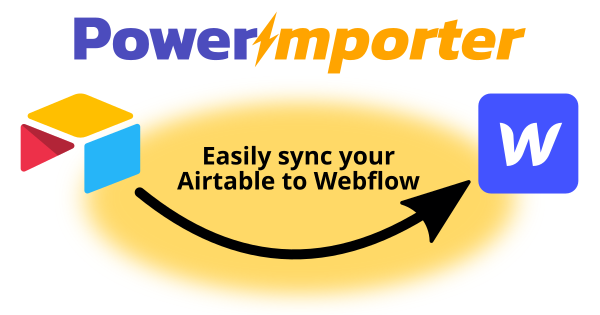
Don’t adopt a reactive approach to these challenges during the integration process. Be proactive and mitigate them in advance by leveraging PowerImporter – a powerful tool that allows you to transfer your Airtable data to your Webflow website with a few clicks and keep them in sync automatically,removing the need for time-consuming and error-prone manual data entry.


