How to build a Website CMS with Airtable
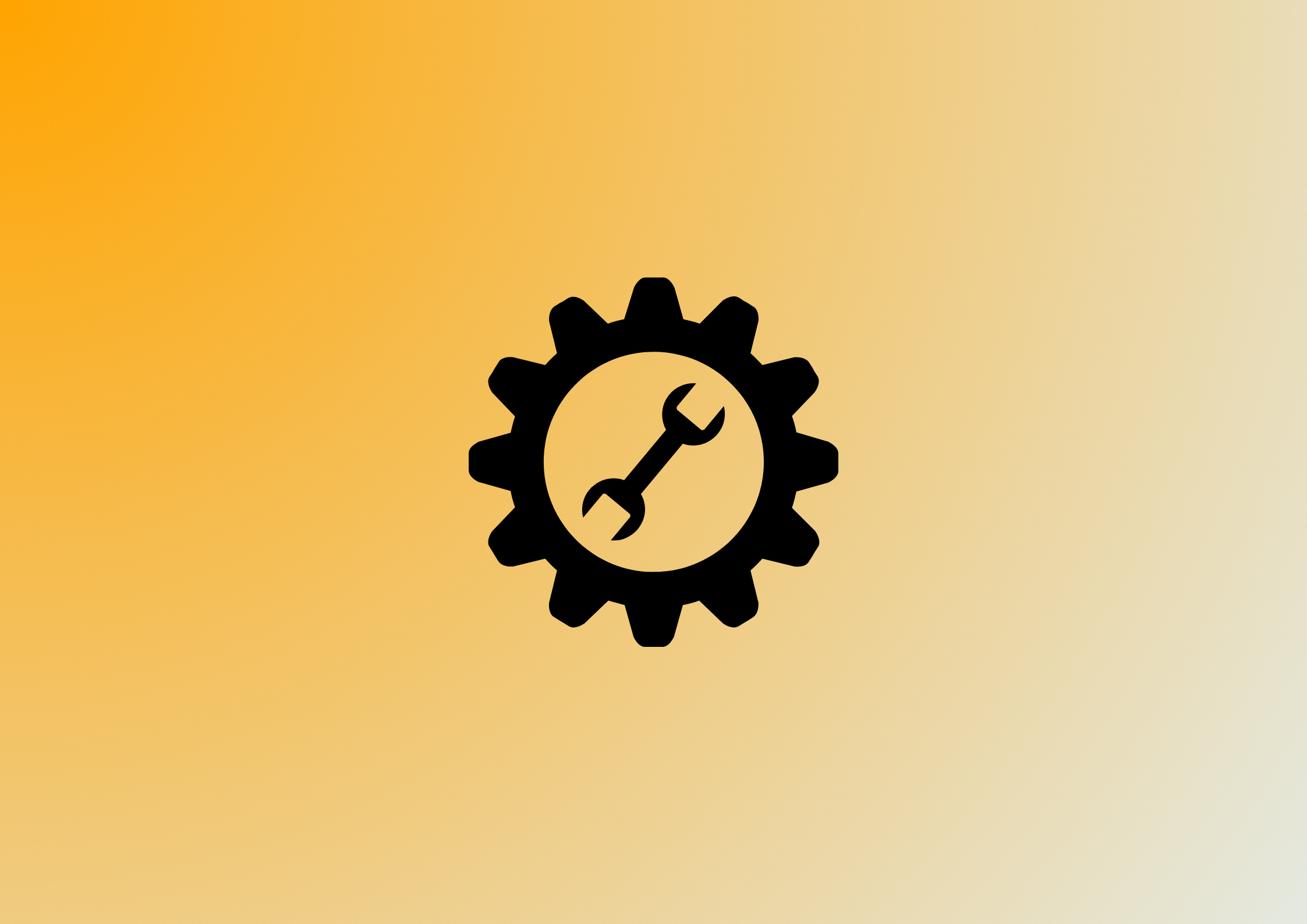

Managing and modifying website content can be a daunting prospect. If, like most people, you don’t know how to code, there’s a convenient alternative that allows you to take control of your website without having to be a skilled web developer: a content management system (CMS) – software that allows users to create, manage, and modify website content without the need for technical knowledge.
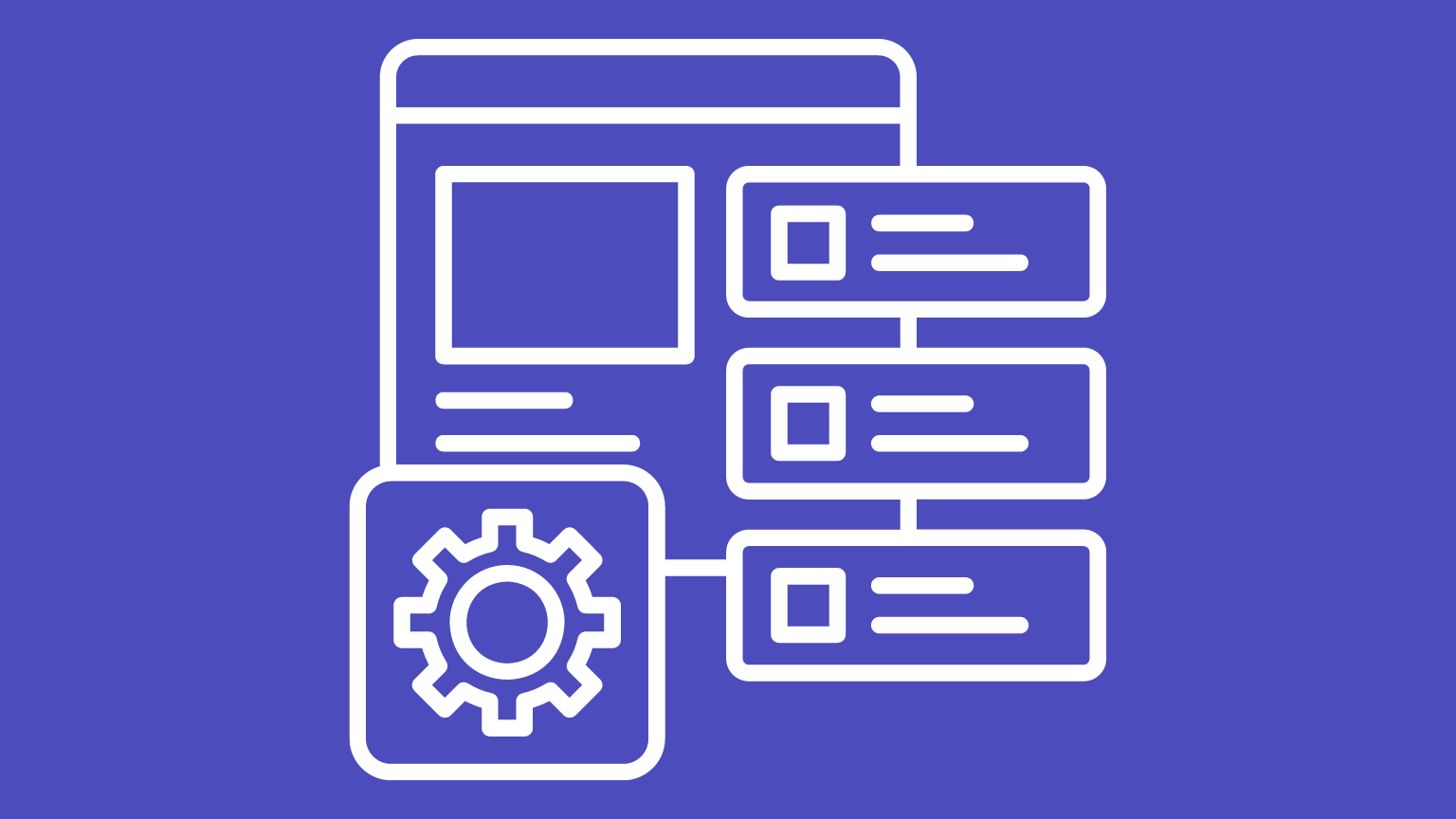
With the right CMS, your organisation can easily deliver first-rate customer experiences across all channels. Airtable’s versatility means this cloud-based collaboration tool can be used to create a dynamic CMS by leveraging its unique combination of spreadsheet and database capabilities – and the benefits are compelling:
• Flexibility: Airtable’s agile structure allows you to customise your database to match your requirements by defining your content types and fields.
• User-Friendly: Airtable’s familiar “spreadsheet-like” user interface makes it easy for non-technical users to add, edit, and manage content.
• Collaboration: Airtable supports real-time collaboration, enabling multiple users to add, edit, and manage content simultaneously.
• Integration: Each Airtable database has a built-in API endpoint, as well as custom API documentation, allowing it to easily connect with your Webflow website to automate tasks and streamline your workflow.
• Scalability: Airtable’s dynamic nature allows it to scale with your needs, so you can start small and expand your CMS as your content requirements grow.
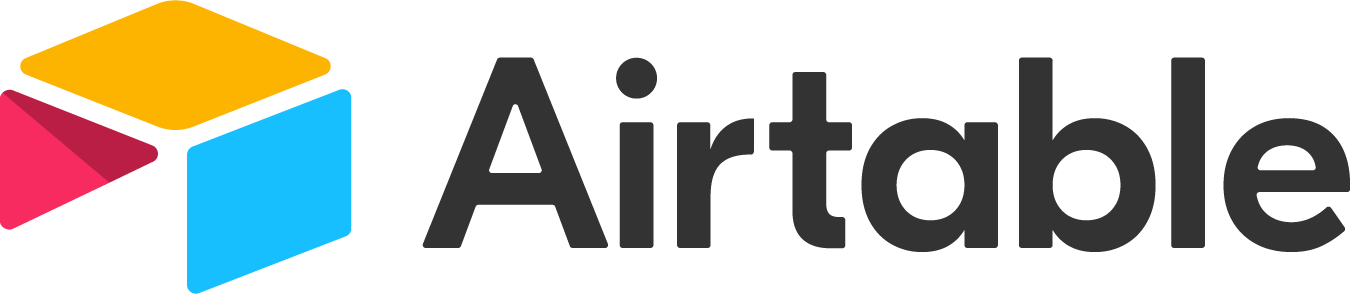
Creating Your Airtable CMS
These are the typical steps you will need to follow tocreate a dynamic CMS using Airtable:
1 Define Your Content Structure
Once you’ve identified the types of content you want to manage with your CMS – such as videos, products, or blog posts – create a separate table for each content type and define the relevant fields. Forexample, if you're managing blogs, you might include fields like"Title," "Author," "Publication Date," and"Content."
2 Populate Your Database

With your database established, you can begin adding content to the tables and new records for each piece of content by filling in the corresponding fields. This is a straightforward process because your database will display in a familiar spreadsheet format.
3 Create Views
You can customise views to display specific content types or filter content based on criteria like publication date or author. For example,you can create a grid view for articles and a calendar view for events. This makes it easy to organise and access your content.
4 Integrate with Your Website
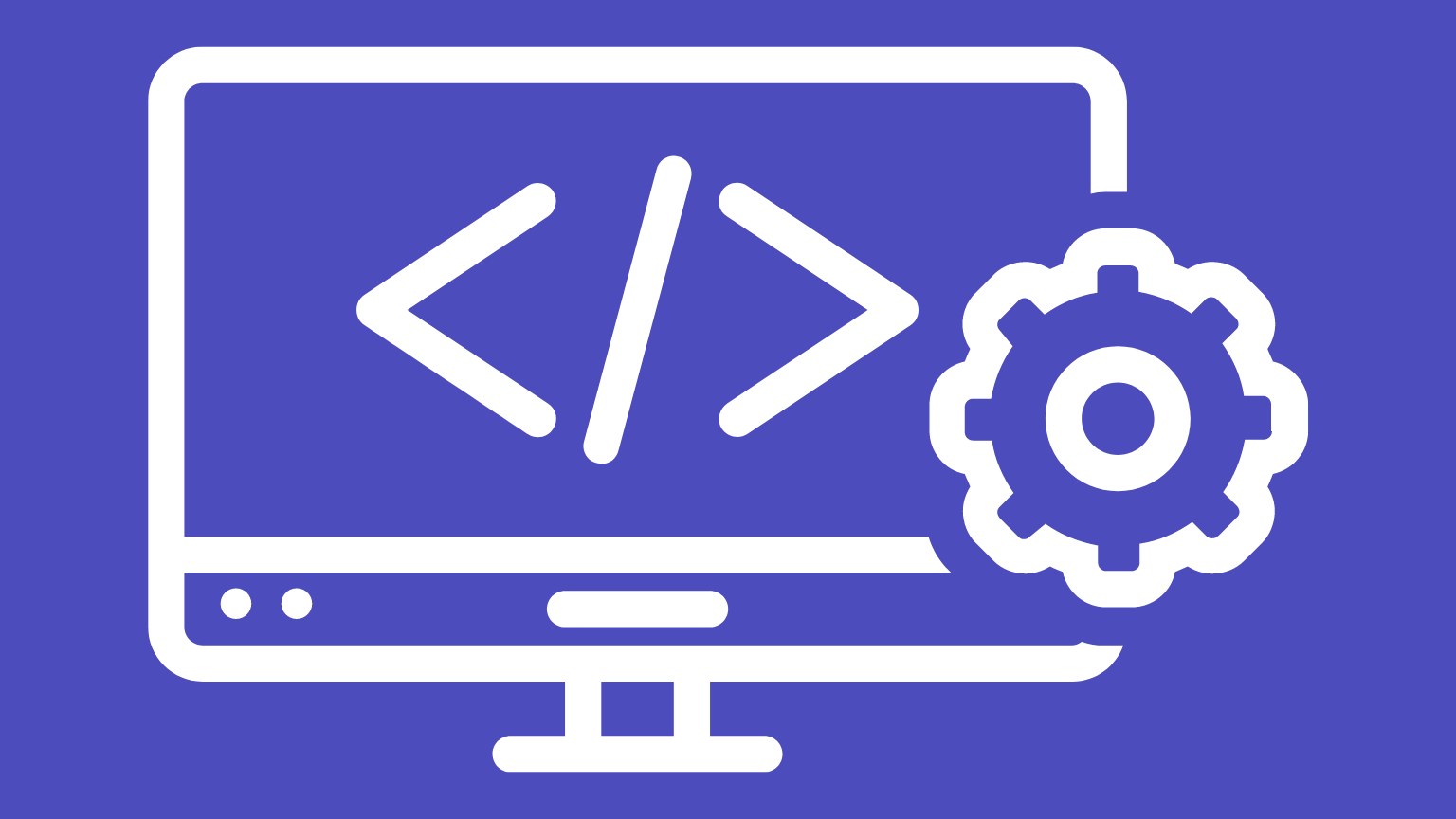
To display content from your CMS, harness the platform's API to integrate your data in Airtable with your website. This seamless processallows you to keep your website up to date with the latest content from yourCMS.
Add a vital layer to the integration process by leveraging PowerImporter – a powerful tool that allows you to transfer your Airtable datato your Webflow website with a few clicks and keep them in sync automatically.This removes the need for time-consuming manual data entry and mitigates common challenges related to images and files, embedded codes, rich text fields, and updates and deletions.
5 Set up Access Control
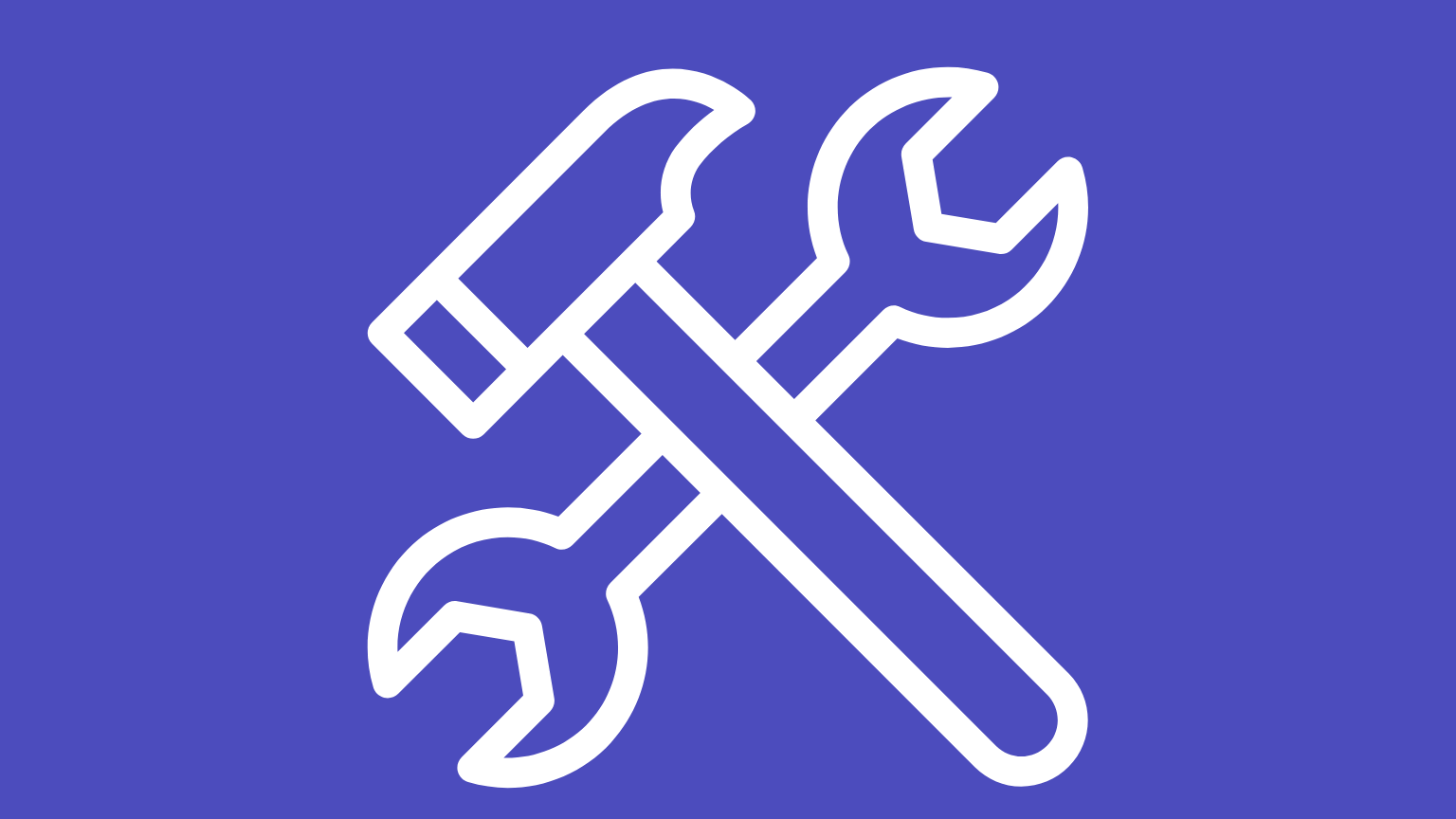
Airtable allows you to control who can view and edit your content by granting collaborators specific permissions that determine what they can and cannot edit in a workspace or database – ensuring only authorised users can make changes. With the right permissions, you can ensure that only authorised users are permitted to alter the information in your database – increasing your control over the website content.
6 Collaborate and Edit
Airtable's intuitive collaboration features allow you to invite team members to add, edit, or delete content via your CMS – streamlining the content management process. Every change is automatically tracked, so you can see who made what edits and when – providing vital oversight.
Whether you’re an individual or a small to medium-sized business, creating a custom CMS with Airtable can elevate your Webflow website content. This flexible, intuitive and cost-effective solution has the power to consolidate your content management – and there’s not a line of confusing code in sight.
However, there’s one hurdle you must overcome before you can harness its true potential: the Webflow integration process. Don’t let broken zaps and API calls block your way; expedite the process using PowerImporter – an out-of-the-box solution that streamlines your integration with your Webflow CMS collections.


