How to prepare your Airtable data for the PowerImporter sync
How to prepare your Airtable data for the PowerImporter sync
- Structure your tables clearly
- Define fields precisely
- Make sure you're using the appropriate field types in Airtable
- No redundant or duplicate field in your tables
- Use Linked Records for Relationships
- Clean Your Data
- Utilize Rich Text Fields Where Necessary
- Backup Before Sync
- Document Your Structure
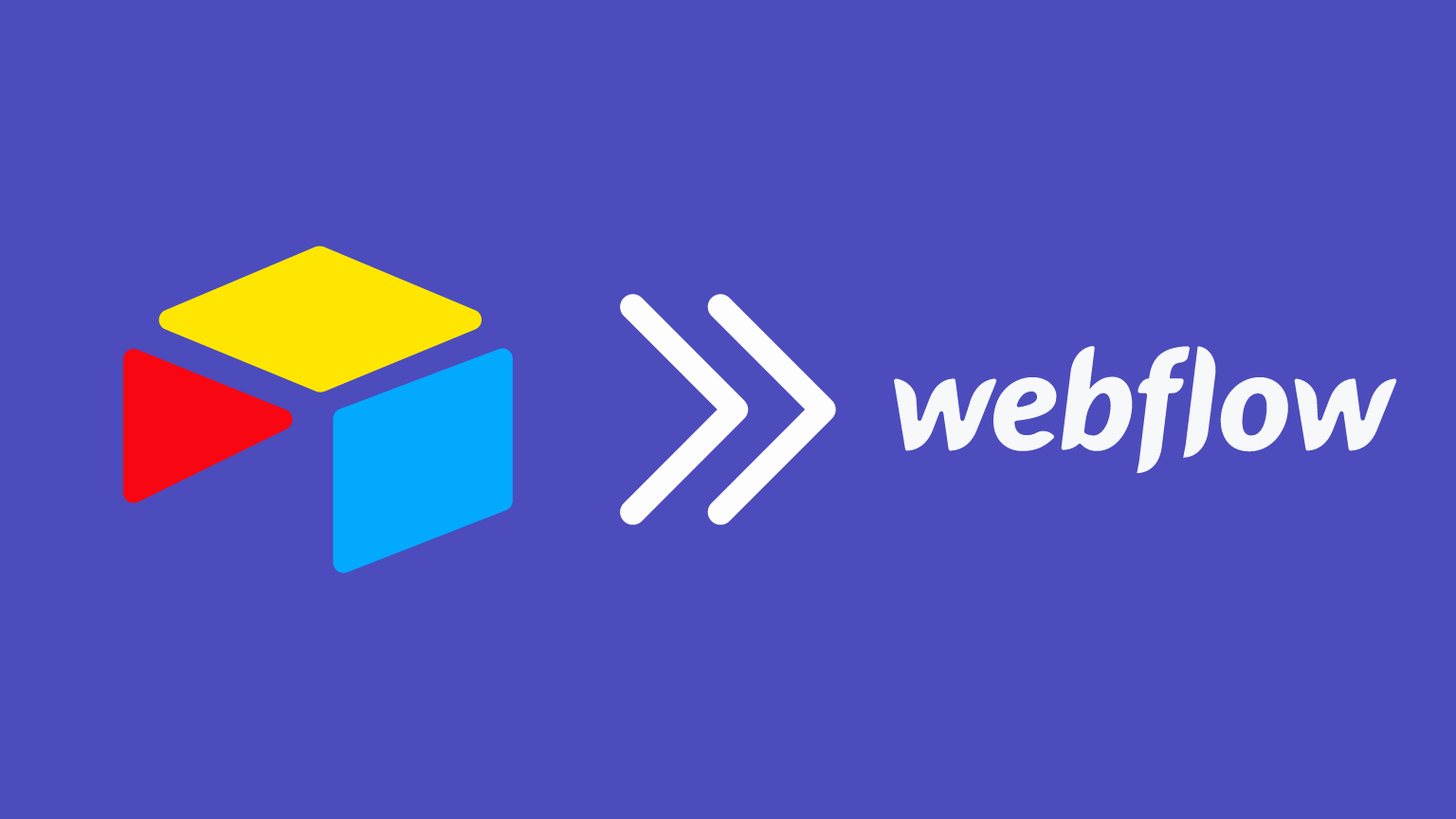
1 Structure your tables clearly
- Ensure each table in Airtable has a clear purpose.
- For instance, if you’re dealing with products, have a single table dedicated to product information. If dealing with clients, have another separate table for client information.- Depending on your needs, you might want to sync specific views displaying a subset of your data.
- Use clear and consistent naming conventions for table names, ensuring they're descriptive of the content they hold.
2 Define fields precisely
- Make sure you're using the appropriate field types in Airtable.
- For example, use 'Number' fields for numerical data, 'Single Line Text' for short textual information, 'Long Text' for detailed descriptions, etc.
3 Make sure you're using the appropriate field types in Airtable
- For example, use 'Number' fields for numerical data, 'Single Line Text' for short textual information, 'Long Text' for detailed descriptions, etc.
4: No redundant or duplicate field in your tables
- Ensure there's no redundant or duplicate field in your tables
.- Each field should store unique information.
5 Use Linked Records for Relationships
- If your data structure involves relationships between different tables, utilize Airtable's 'Linked Record' feature. This allows you to connect entries from one table to another, making data more organized and reducing redundancy
6 Clean Your Data
- Ensure there are no records with essential fields left empty. These could cause issues during synchronization.
7 Utilize Rich Text Fields Where Necessary
- If you plan on syncing data that includes formatted text or embedded images, utilize Airtable's rich text field.
- During synchronization, PowerImporter can convert this to HTML for compatibility with Webflow
8 Backup Before Sync
- Always have a recent backup of your Airtable base before initiating any synchronization.
- This precaution ensures you can restore your data if any issues arise during the sync.
9 Document Your Structure (especially useful for teams
Keep a brief document outlining the purpose and structure of each table and field. This not only helps with future modifications but also assists anyone else working with the Airtable base.
By following the steps above, your Airtable data will be well-prepared for synchronization with Webflow using PowerImporter.Proper preparation minimizes the chances of errors and ensures a seamless integration process.