3 ways to to sync your data from Airtable to Webflow
A step-by-step guide outlining the three synchronization methods
- Direct Sync using PowerImporter
- Scheduled Sync via PowerImporter
- Public Sync Button (great for teams)
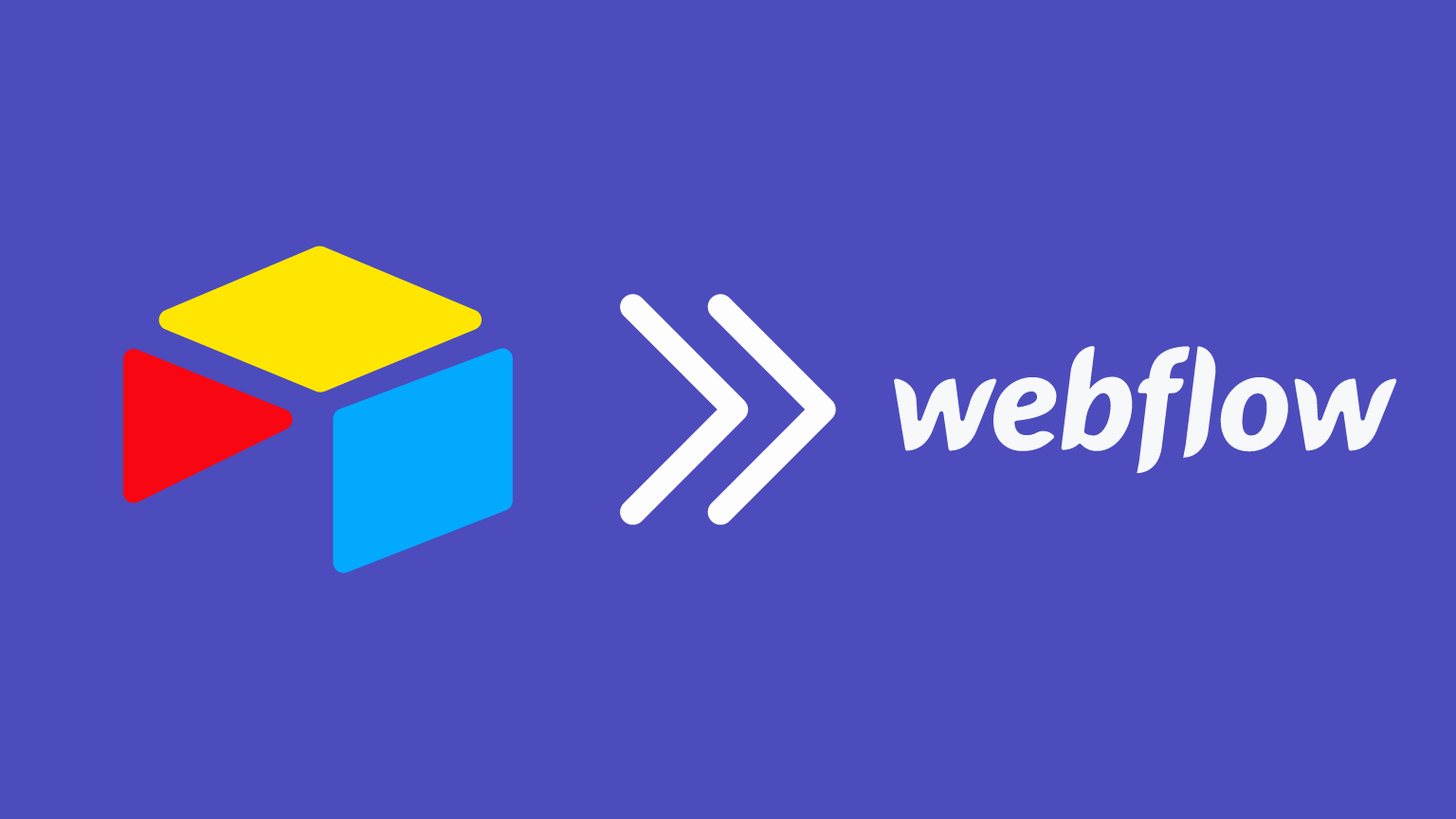
Prerequisites:
- A Webflow site with collections you'd like to sync.- A corresponding table structure on Airtable with relevant data.- A worksflow set up in PowerImporter
1. Direct sync using PowerImporter - the one-off sync, when you need to sync
- Step 1: Log into PowerImporter.
- Step 2: Click the ‘sync’ button to initiate the synchronization process.
2. Scheduled Sync via PowerImporter - the automatic sync, whenever something changes in your Airtable data
1. After creating a workflow in PowerImporter, you can configure a schedule for automatic synchronization.
2. This can be set to run every hour, every 5 minutes, or every minute, depending on your needs and on your PowerImporter plan.This option is available to paid plans only.
3. The Public Sync Button - give access to anyone in your team to perform a sync when they need to
This method allows your team to launch a sync without needing direct access to PowerImporter. Here's how:
1. Within PowerImporter, click on 'edit'
2. Navigate to 'embed' and generate a public URL. This link is secure and only those who have access to it can launch the sync.
3. Share the generated link directly with your team. They can open the link in a new tab and click a button to launch the sync.
4. Alternatively, embed the link into an iframe, possibly on an admin dashboard, giving administrators control over when to initiate the sync.
5. For those who are more tech-savvy, consider embedding the sync button directly within Airtable. Add an embed app on the side of Airtable, click ‘add’, and paste the generated URL. Resize it as needed. Now, whenever your team modifies data in Airtable, they can initiate a sync directly from there.
6. If you're a power user, you can also execute an HTTP POST to the provided URL, launching the sync from platforms like webhooks, Airtable automations, or even Zapier.
And that's it! This is how you can effectively use PowerImporter to bridge your Airtable database and Webflow CMS.